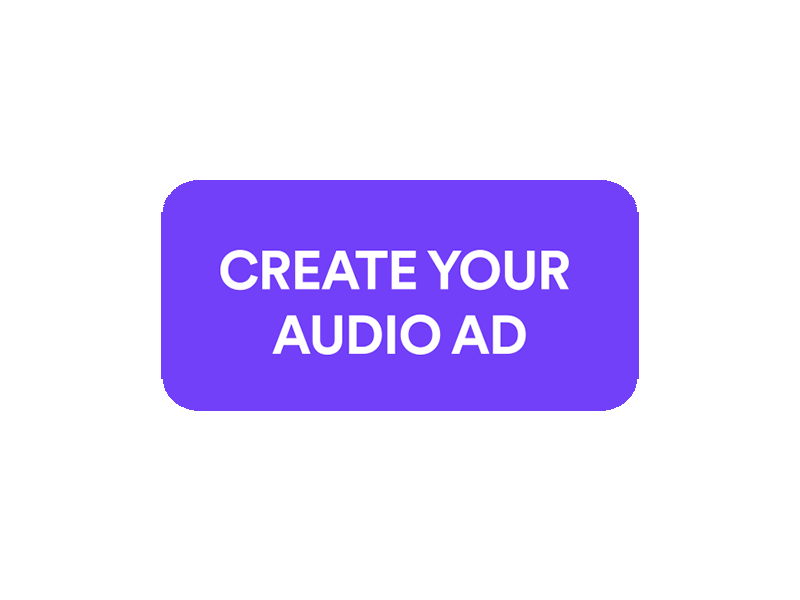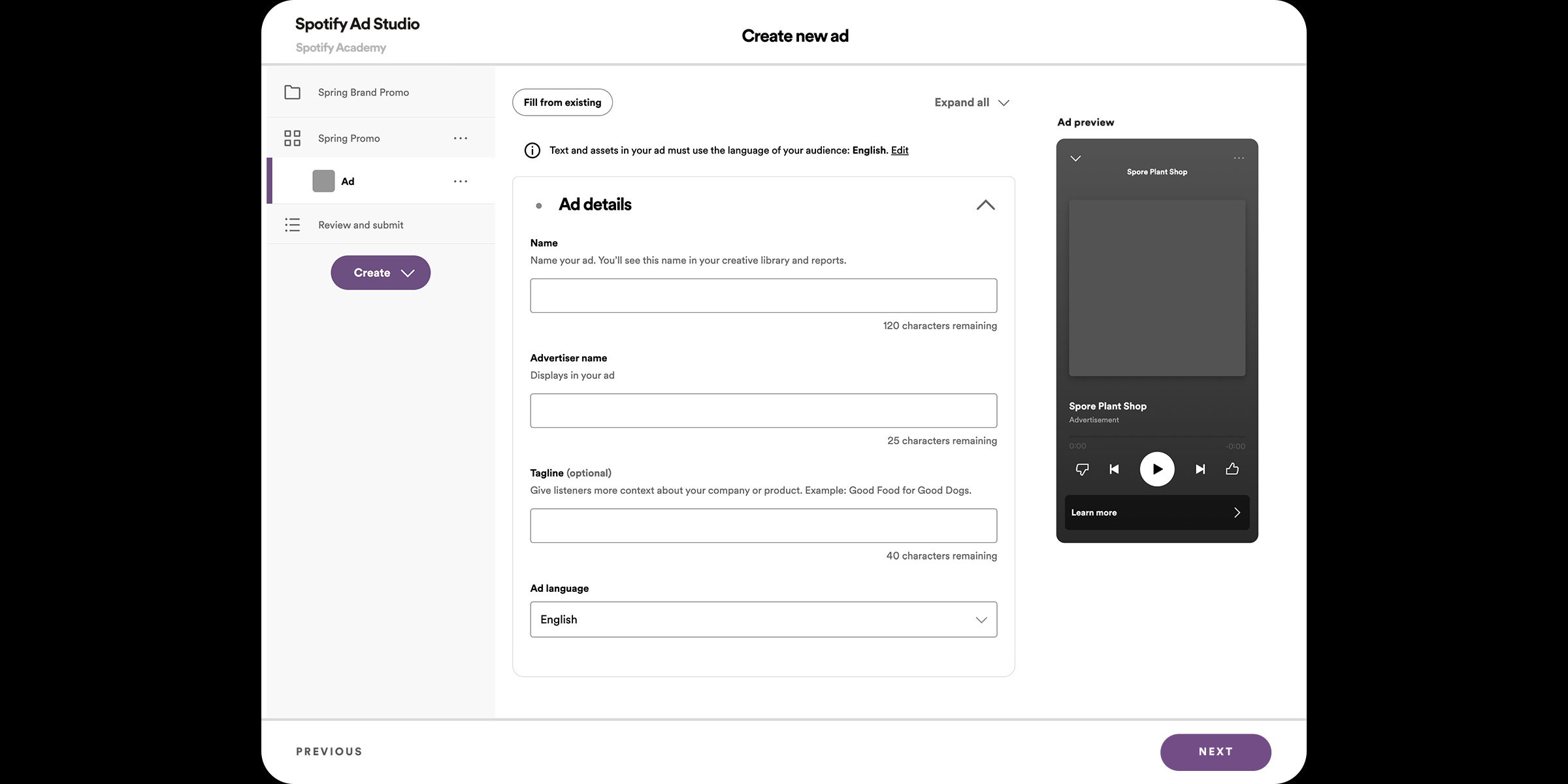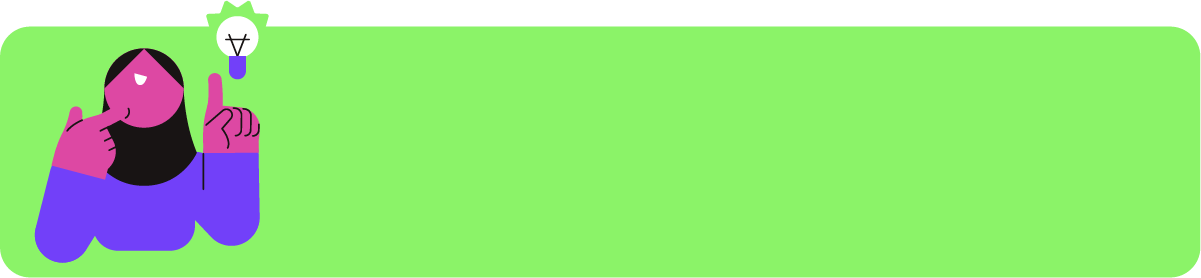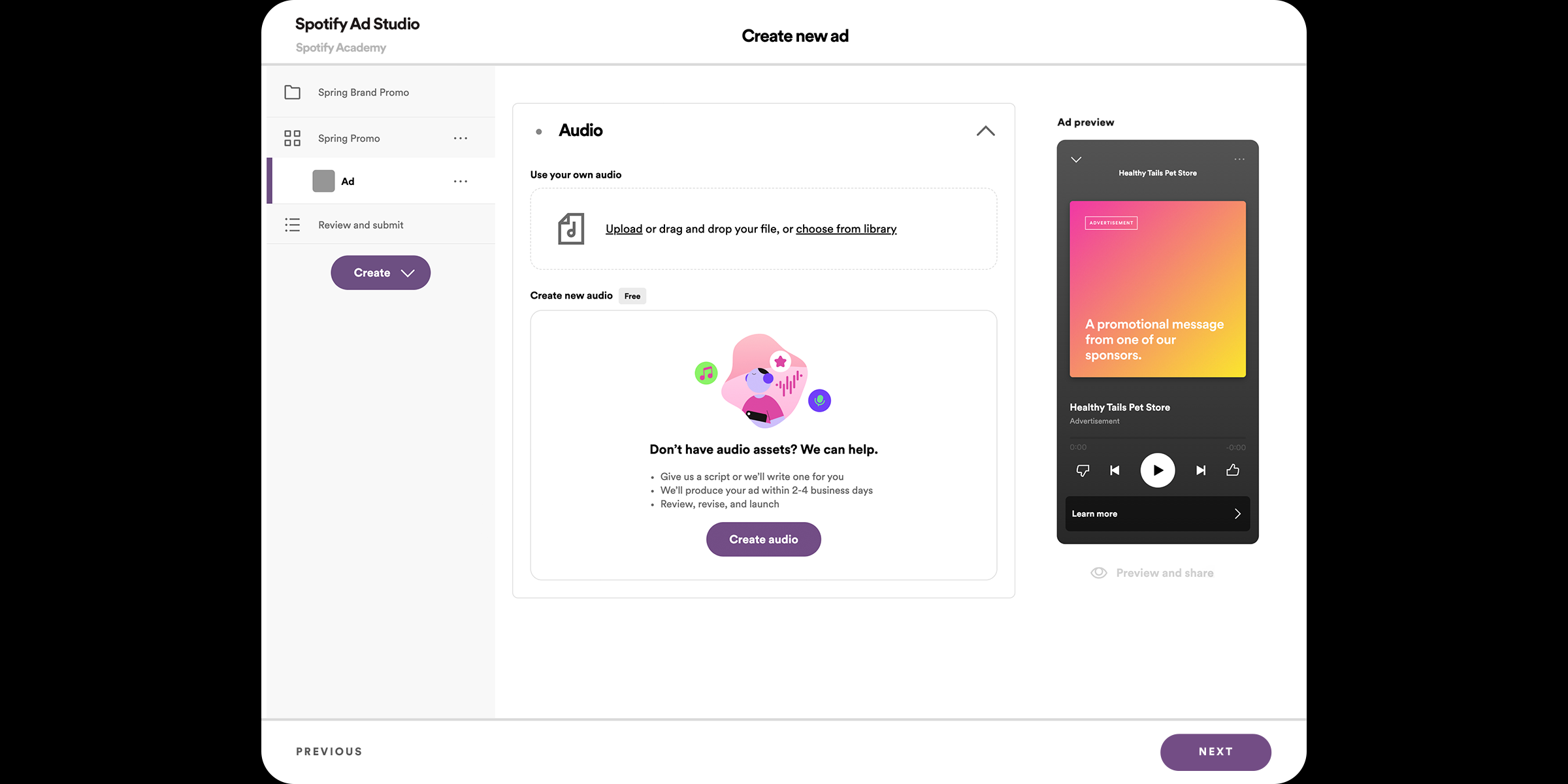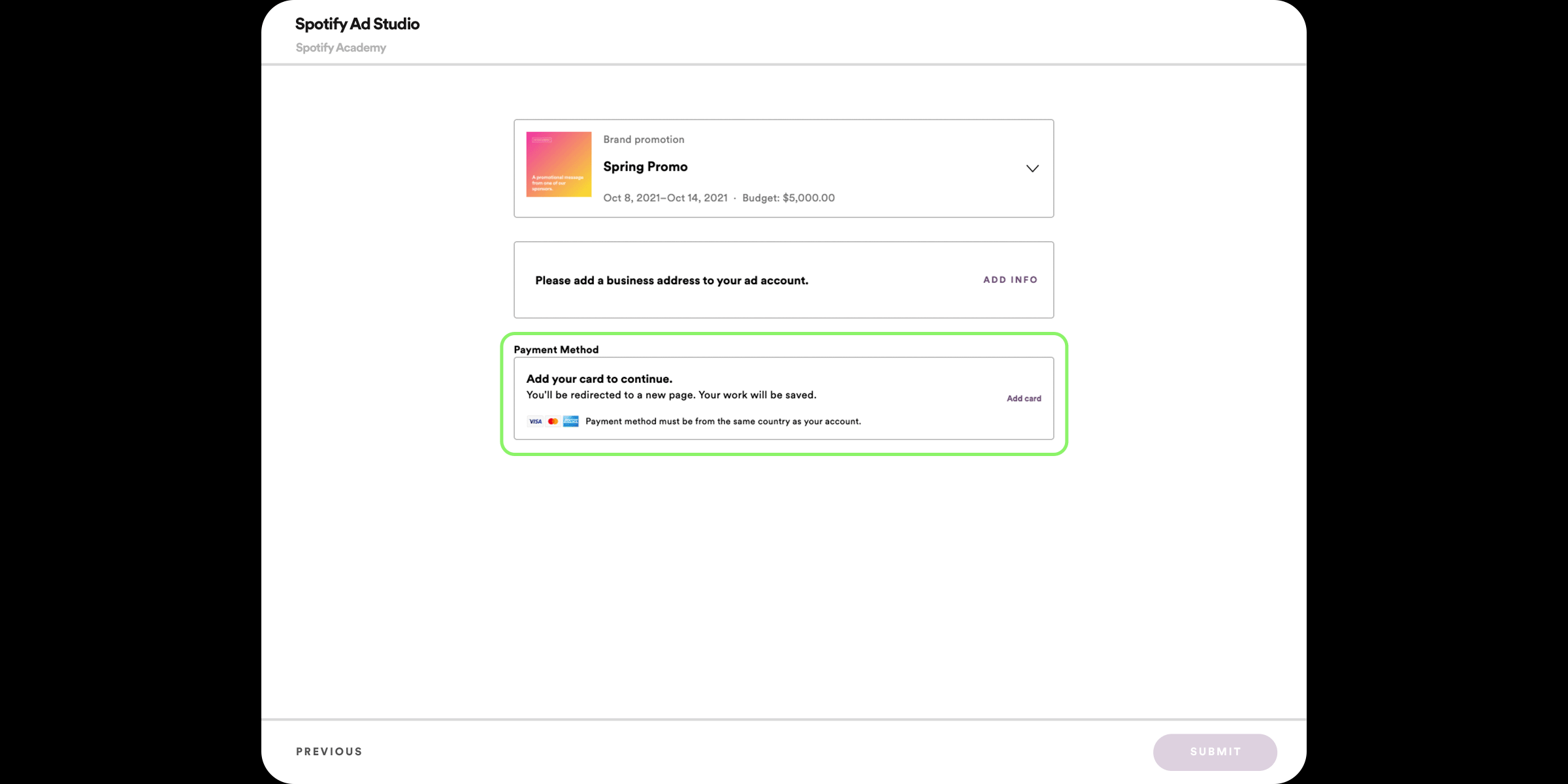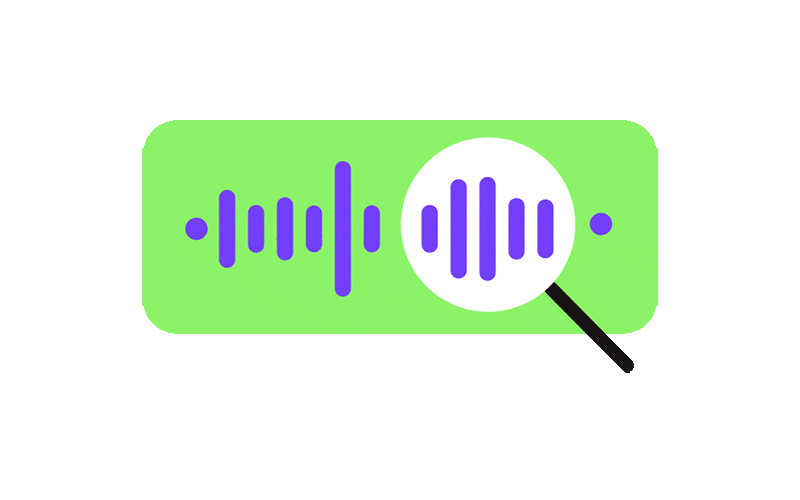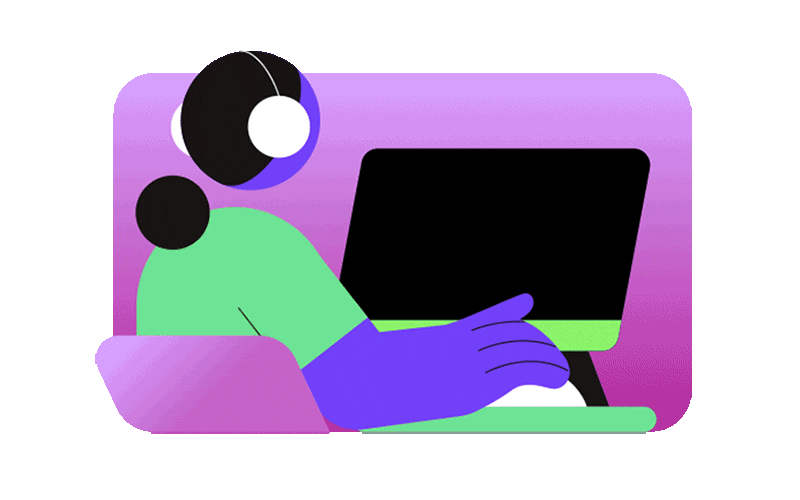Track 4 Intro
In this Track we'll cover:
• Background audio options
• Voiceover details
• CTA’s
• The ad approval process
Image and logo
CLICKTHROUGH URL
Once you select your call-to-action, you'll need to enter a clickthrough URL. This is the link that users will visit when they tap or click on your image or call-to-action button.
Note: Spotify Ad Studio doesn't support URLs with special characters (for instance, $,@,#, or &). As an alternative, we recommend creating a shortened or encoded version of the URL.
ADVERTISER NAME
The advertiser name must match the advertiser (company name, podcast title, etc.) whose products or services are being advertised. Any typos or grammatical errors will result in ad rejections.
TAGLINE
Enter a tagline to give listeners more context about your company or product.
Image and CTA
Upload an image or choose from the template library to display while your ad plays.
“Learn more” is the default call-to-action (CTA) for each ad you create in Ad Studio. CTA’s are localized into your audience’s preferred language and you can choose a specific CTA from the list provided. Examples include: “buy now”, “download”, “sign up”, “find stores”, and “visit site”.
Choose your background track
If you choose to have a background track, upload your own or select one from our catalogue recorded by independent artists. We’ll mix it against the voiceover for you. If you would like to play the full length of the background track (up to 30 seconds) after the voiceover track ends, just select the box under “Background Duration”.
Write a script
Write or copy your script in 65 words or less, exactly as it should be read by the voice actor and be sure to choose a call-to-action that aligns with what you want the listeners to do. Not sure where to start? Take a look at the sample CTAs below to review some examples for script-writing inspiration. Don’t forget — every business is unique, so make sure your story is your own and meets applicable legal requirements, such as can be found here.
Note: These examples are for inspirational and illustrative purposes only. This content should not be relied upon as a basis for making any business, legal, or other material. Spotify disclaims any responsibility for results garnered from its use.
Include voiceover details
Now that you’ve created and entered your script, the next step is to choose your voiceover artist by selecting a language and voice profile from the drop down menus. Be sure to check out the voice actor samples to determine the best fit for your ad.
Type notes into the textbox to help the voice actor understand the emotion, tone, and speed of your script. Since we add audio after the voiceover is recorded, notes on background audio aren’t needed. Instructions could be anything from pausing after a certain word to explaining specific pronunciations.
Payment
After you've completed your campaign creation, all that's left is payment. Pay by invoice or with a credit card using the steps below.
Knowledge check
Ad creation - fin! Nice work. You’re almost ready to press play on the next Track but first, let’s make sure you didn’t skip a beat.
The creative tools available in Ad Studio are
Voiceover scripts must be ___ words or less.
Completed ads can be approved within ___ hours.
Track 4 Rewind
Well done. In the next Track, we’ll dive into ad reporting and measurement.